Interactive Presentation: Frequently Asked Questions
Account access and login issues
What is the Teacher Hub?
The Maths — No Problem! Teacher Hub is where teachers can find everything they need to teach Maths — No Problem! including teaching guides and other online tools. Learn more about the Teacher Hub.
I can’t access Pomegranate and I don’t know who my teacher administrator is.
If you don't know who your school administrator is or if your previous administrator has left the school, please contact hello@mathsnoproblem.
How do I know if I have a Maths — No Problem! subscription already?
If you're unsure about your access level or encounter any issues, contact your school administrator who can verify your subscription status and help get you started.
Is Pomegranate replacing the Teacher Hub?
No, the Teacher Hub and the new Interactive Presentation tool on Pomegranate are designed to work together and complement your existing teaching practices. You will need to have an account on both the Teacher Hub and Pomegranate. Interactive Presentation on Pomegranate is designed to be used for the Explore discussion and to model the Master section. The Teacher Hub is still where you will prepare for lessons, and where you can share other parts of the lesson on a digital screen if you want to.
I can’t sign in. I might already be registered to Pomegranate with a different email address.
If you have already signed up to Pomegranate with another email address, for example, your personal email, it will automatically sign you into the free account. This means, you won’t have access to Maths — No Problem! resources. In this instance, you should double check what email you are signed in with. You can do this by clicking on your profile icon in the top right, and clicking ‘Edit Settings’. If the email listed is not the one the school has set you up with, then please log out of your Pomegranate account and go back into the email sent by your school. This time, when you click the ‘Sign up’ button, it should log you in with the email address the school has set you up with.
I'm getting a "Sorry, this area is restricted" message when trying to access Interactive Presentation. What's going wrong?
Please contact your school administrator to ensure you've been added to the Teacher Hub and have been allocated a licence in Pomegranate. If you're the administrator, check your team settings to assign teachers accordingly and follow the instructions in the link below.
I can’t change my email address in ‘Account settings’. Its says there is an account already registered with this email address.
Some users who have signed up with a personal email address may try to change their account email address to their school email address in ‘Account settings’. If your school has already registered your account with your work email address, you will not be able to change it in the system as it will already exist in the system. In this scenario, please log out of your Pomegranate account and then log in with the work email address that your school has set you up with.
My browser says it's not supported, but I'm using the latest Chrome.
This usually indicates a WebGL compatibility issue. Please try the following steps:
→ Clearing your browser cache and cookies
→ Disabling browser extensions temporarily
→ Trying a different browser (Safari, Firefox, etc.)
→ Ensuring hardware acceleration is enabled in your browser settings If the above options do not work, it is possible that your school’s IT has blocked certain web technologies from access. In this case you will need to have your IT department contact Pomegranate support.
How can I find out more about what the Interactive Presentation tool does?
The Interactive Presentation page goes into the details of the benefits of using this dynamic tool, which is included in your Teacher Hub subscription, in the classroom. If you don't yet have a subscription but are interested in learning more, please book a meeting with an Education Consultant.
School administration and team management
How do I add teachers to our school's Pomegranate account?
As a teacher administrator, go to Team Settings in your Pomegranate account. You can invite teachers by email and add them to your team. Each teacher will receive an automatic invitation email to join. You can see the full instructions here [For admins: Add teachers to Pomegranate]
We've run out of subscription seats. How can we get more?
Please reach out to us at hello@mathsnoproblem.com and we’ll be more than happy to help you with getting your school more subscription seats.
In Pomegranate, I'm the administrator but I don't see admin options in my account.
Your account may not have been set up with administrator privileges. Contact Pomegranate support to have your admin status reviewed/activated.
Maths — No Problem! integration
I have a Maths — No Problem! account but I can't access Interactive Presentation in Pomegranate.
As an administrator, in order to see the Interactive Presentation tool, you need to register for a Maths — No Problem! Teacher Hub account and Pomegranate account. For teachers, your school administrator will need to add you to both the Maths — No Problem! Teacher Hub and give you a licence in Pomegranate before you can access Interactive Presentation.
Why are some of the content items on the Explore task moveable and some not?
In the Explore task, some of the lessons include moveable elements, other lessons do not. The approach for this links to the cognitive load theory and supports the Concrete-Pictorial-Abstract (CPA) model. Items which are moveable support pupils’ active exploration of key mathematical ideas while fixed elements provide structure and aim to reduce distraction.
This balance helps children focus on purposeful interactions and supports specific learning intentions without overwhelming pupils.
The Interactive Presentation button in the Maths — No Problem! Teacher Hub isn't working.
This usually means that your Pomegranate account hasn’t been set up yet, but your Maths — No Problem! subscription is active. Verify with your school administrator that both accounts are set up correctly and that you have been allocated a licence in Pomegranate.
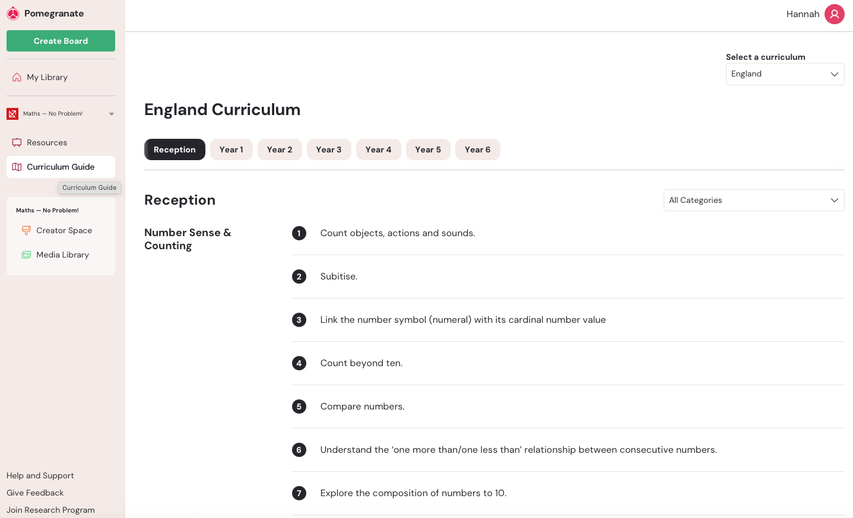
Where can I find the Curriculum Guide?
Once you have Pomegranate access, the curriculum guide should be available under the My Library tab on the left hand toolbar. If you can't see it, contact your administrator to ensure you were allocated a licence.
Technical issues and features
The maths manipulatives (ten frames, place value disks, etc.) are too small. Can I make them bigger?
Currently, individual manipulatives cannot be resized independently. You can zoom in on the entire page to make the items appear larger and easier to see.
How do I reset the Explore task?
If you click out of the Explore lesson on Pomegranate, it will take you back to the Lesson overview page. The next time you click into the Interactive Presentation for that lesson, it will reset any work done to the original version. A saved version of the previous lesson will appear on the Lesson Overview page.
I’ve clicked out of the lesson and lost all our work! How do I get it back?
If you click out of the Explore lesson on Pomegranate, it will take you back to the Lesson Overview page. The next time you click into the Interactive Presentation for that lesson, it will reset any work done to the original version. A saved version of the previous lesson will appear on the Lesson Overview page for you to select.
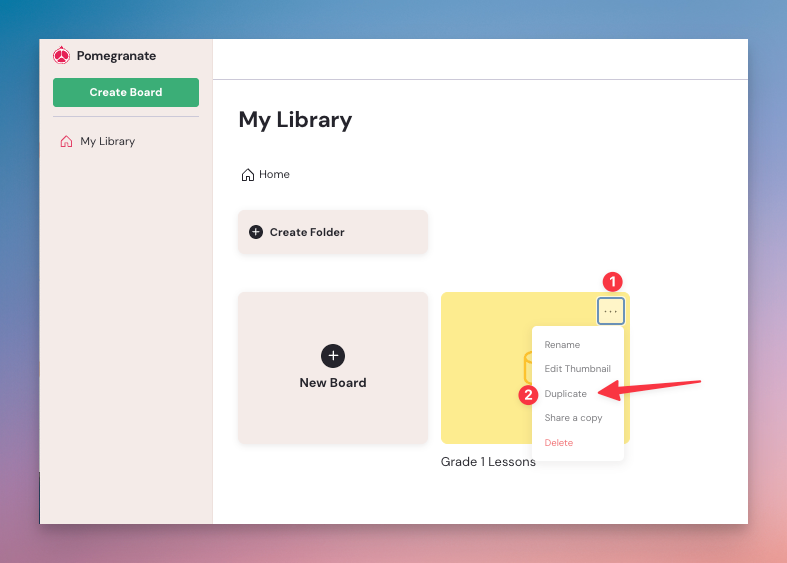
How do I duplicate or copy boards in my library?
Find the board you want to duplicate, then click the three dots in the top right corner and select Duplicate.
How do I rename the version of the lesson?
You can rename the version of the lesson by clicking the three-line icon in the top left navigation bar and clicking ‘Edit Name’. When you click out of the lesson, a saved version of this lesson will appear on the Lesson Overview page on Pomegranate so you can access it again whenever you need.
Can I share lesson versions with other teachers in my school?
No, currently the functionality is not there to share lesson versions with other members of your school.
How do I print a worksheet for the Explore lesson on Pomegranate?
If you want to print the items on screen, go into the lesson and click the printer icon in the top left corner. You will be taken to a screen where you can decide which part of the lesson content you want to print and you can choose whether to print in A4 portrait or landscape.
Can I use keyboard shortcuts like Ctrl+C and Ctrl+V?
Yes, you can use Ctrl+C and Ctrl+V. If you find the platform is not pasting the correct item you can try to refresh your browser tab.
Account management
I need to change my email address on my Pomegranate account.
Contact Pomegranate support for assistance with your account. You may need to verify ownership of both email accounts.
How do I delete my account?
Contact Pomegranate support with your deletion request, including your email and user ID (email) if available. Account deletion requests are typically processed within 5-10 business days.
Who are Pomegranate?
Pomegranate is the a platform created by Fuzzy Ed, a company which is part of the same corporate group as Maths — No Problem!. Pomegranate is a new online classroom teaching tool, allowing you to access Maths — No Problem! content interactively. When accessing Interactive Presentation through your Maths — No Problem! subscription, your school will have provided us with your administrator’s professional email address. For the avoidance of doubt, the Administrator and each Group User will be able to use Interactive Presentation on Pomegranate but the contract will remain between us (Maths — No Problem!) and you, the school or business. For further information, please refer to Pomegranate’s terms and conditions.
Getting help
Who should I contact for technical support?
For Pomegranate questions, please contact Pomegranate support.
For Maths — No Problem! related questions, please email hello@mathsnoproblem.com.
My school needs training on how to use Interactive Presentation effectively.
We’d be delighted to offer you support and advice with getting the most out of the Interactive Presentation tool. Please email hello@mathsnoproblem.com to enquire about training resources and professional development opportunities for your school. We also run regular training sessions which might be of interest. Find out more on our training page.