For Admins: Adding teachers to Pomegranate
This guide explains how administrators can add and manage team members in Pomegranate.
Once you have set up your Administrator account in Pomegranate, you will need to add your teachers as Subscribers so that they can create an account and access the Maths — No Problem! Interactive Presentation content under Resources.
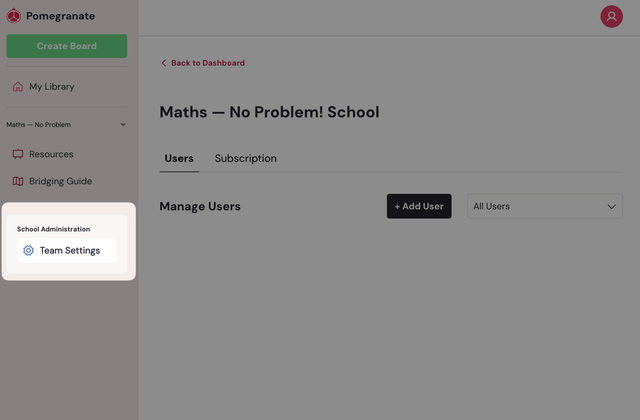
If you see the School Administration tab on the left hand toolbar when you log in to your Pomegranate account, you are one of the administrators of this account and can complete the steps below.
Inviting new teachers to Pomegranate
If you have an administrator account on Pomegranate, you can quickly and easily add your teachers as subscribers which will invite them to your school’s Pomegranate account by the following steps below:
1. Navigate to Team Settings
→ Log into your Pomegranate account.
→ Click Team Settings in the left sidebar under School Administration.
2. Access User Management
→ Locate the Manage Users section on the Team Settings page.
→ Click the + Add User button in the top right corner.
3. Configure User Settings
→ Enter the new teacher’s email address
→ Select the appropriate role:
→ Choose the applicable school subscription level from the dropdown menu (Admin: Full administrative access including user management; Member: Standard access to view and use content)
4. Confirm Addition
→ Click Add User to complete the process
→ The new teacher will appear in the users list with their status showing as Active. ‘Invited’ status indicates you have sent an invite and the recipient has not signed up yet.
Next steps
The teacher you added to Pomegranate will receive an automated email from Pomegranate inviting them to sign up. In order for them to access Interactive Presentation, they will need to sign up to Pomegranate. Once the teacher signs up and logs in, they will be associated with your school’s Pomegranate account. This will mean they inherit the the permissions you set in the steps above and will have access to the Maths — No Problem! Interactive Presentation content.
With both access to the Teacher Hub and Pomegranate set up, you're now ready to start using Interactive Presentation.
The guide below will walk you through how you can make the most of the tool to support maths learning: Using Maths — No Problem! Interactive Presentation
Troubleshooting tips:
→ If a teacher doesn't receive their invitation to Pomegranate, verify the email address is correct.
→ Contact support if you are still having issues with adding your teachers to Pomegranate.
→ Forgotten your Pomegranate password? You can reset it here.