Using Maths — No Problem! Interactive Presentation
Interactive Presentation is a brand new digital tool for September 2025 included in your subscription and powered by Pomegranate.
Created to support how you teach, the new tool gives teachers a powerful way to lead the Explore task by bringing maths to life using digital manipulatives.
Here's what you can do with the tool:
→ Make maths more visual and engaging
→ Adapt teaching on the spot with an intuitive tool
→ Save planning time with ready-to-use activities
How do I get access to Interactive Presentation on Pomegranate?
To get access to Interactive Presentation on Pomegranate, you will need to have access to the Maths — No Problem! Teacher Hub and have been invited to Pomegranate by your administrator.
Contact your admin if you are not sure or follow the steps at the link below: For Teachers: Getting access to Interactive Presentation
Click through our interactive demo below or scroll down for step-by-step instructions.
A step-by-step guide to accessing the Interactive Presentation
The written guide below shows how to move between your Maths — No Problem! Teacher Hub account and Interactive Presentation on Pomegranate.
Finding your lesson resources (for Years 1–6)
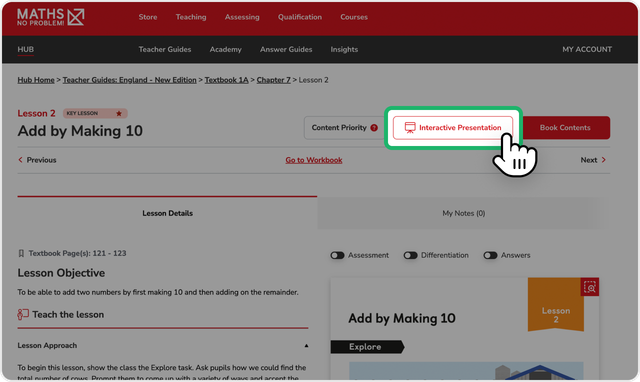
1. Start in the Teacher Hub
→ Navigate to your desired lesson in the Teacher Guide
→ For example: Hub Home ⇢ Teacher Guides: England — New Edition ⇢ Textbook 2A ⇢ Chapter 1 ⇢ Lesson 1
2. Access Interactive Resources
→ Look for the Interactive Presentation button in the top-right corner of your lesson.
→ This button connects your Teacher Guide directly to the corresponding resource on Pomegranate.
→ Note: If there is no Interactive Presentation visible, there is no associated Pomegranate resource for this particular lesson.
Note: If you click the Interactive Presentation button and are not logged into Pomegranate, you’ll need to log in first.
Once you’re logged in, try to click Interactive Presentation again for the best experience.
Finding your lesson resources (for Reception)
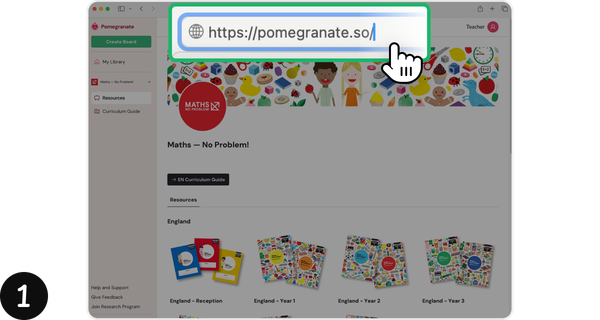
1. Start in Pomegranate, which is the platform Interactive Presentation is hosted on.
→ Log in with your school email
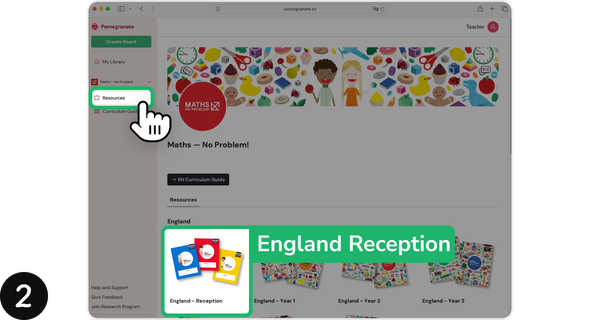
2. Click Maths — No Problem! Resources on the left-hand navigation bar.
→ Look for the England Reception.
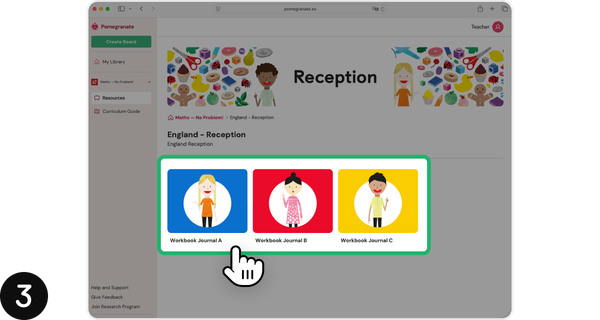
3. Within Reception, you will have access to all the Workbook Journals. Click on the current Workbook Journal you are teaching and find the current chapter.
→ For example: Workbook Journal A ⇢ Chapter 1
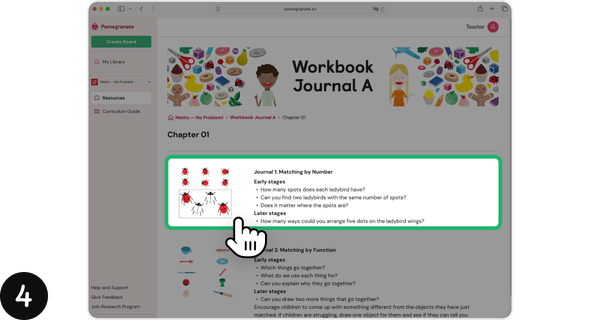
4. Then, select the journal lesson within the chapter you would like to present.
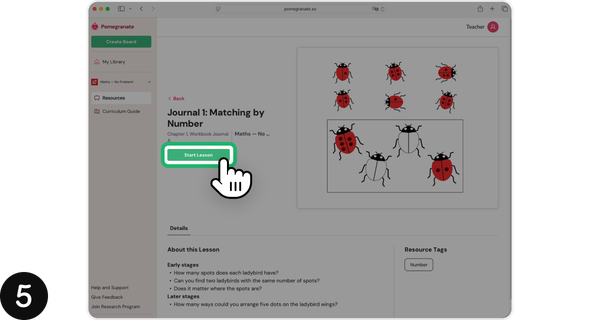
5. On this page, there are lesson details and a green ‘Start Lesson’ button. Click this button to open Interactive Presentation.
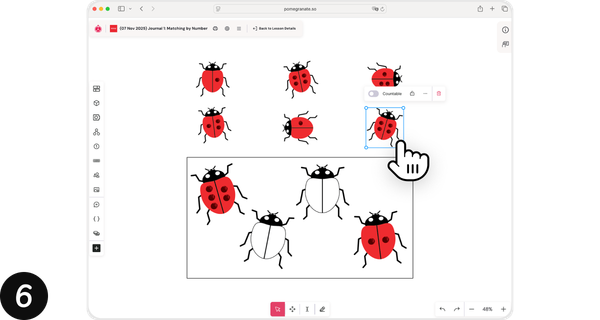
6. Once inside Interactive Presentation, you will be able to move the objects around, allowing you to prompt your class with questions and reason through the journal as a class — interacting with the Workbook Journals in a way you’ve never been able to before.
Tips for effective use
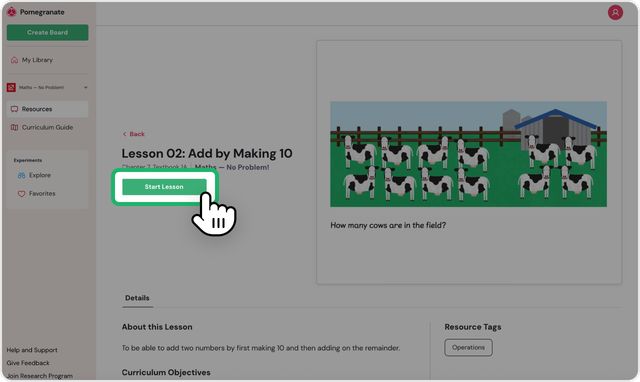
→ Keep both the Teacher Hub and Pomegranate open in separate tabs for easy reference.
→ Use the Teacher Guide in the Hub for lesson structure and pedagogical guidance.
→ Switch to Pomegranate when you want to use the Interactive Presentation for class demonstrations.
→ Click the Start Lesson button in Pomegranate to begin using Interactive Presentation.
Need help?
If you’re an administrator, follow this guide For Admins: Getting your school set up with Interactive Presentation to set up your school and invite your fellow teachers.
You can also take a look at our FAQs page to find the answer to common queries about getting access and how to use Interactive Presentation on Pomegranate.