For Admins: Getting your school set up with Interactive Presentation
Interactive Presentation is a new digital tool included in your Maths — No Problem! subscription and powered by Pomegranate
Created to support how you teach, the Interactive Presentation tool gives teachers a powerful way to lead the Explore task by bringing maths to life using digital manipulatives.
Giving your school access to Interactive Presentation on Pomegranate
Before you and your school can access Interactive Presentation, you'll need to set up your school’s account on the Teacher Hub, and then create an account on Pomegranate, before inviting your fellow teachers to access it. It should only take a couple of minutes.
The Interactive Presentation tool is included in your Maths — No Problem! subscription, but you still need to create a new account in Pomegranate for your teachers to use the Interactive Presentation tool.
The guide below will help administrators set up and access the Maths — No Problem! Teacher Hub and Interactive Presentation on Pomegranate.
Not an admin?
Find out how to get access as a teacher.
Step 1: Get access to the Teacher Hub and add teachers
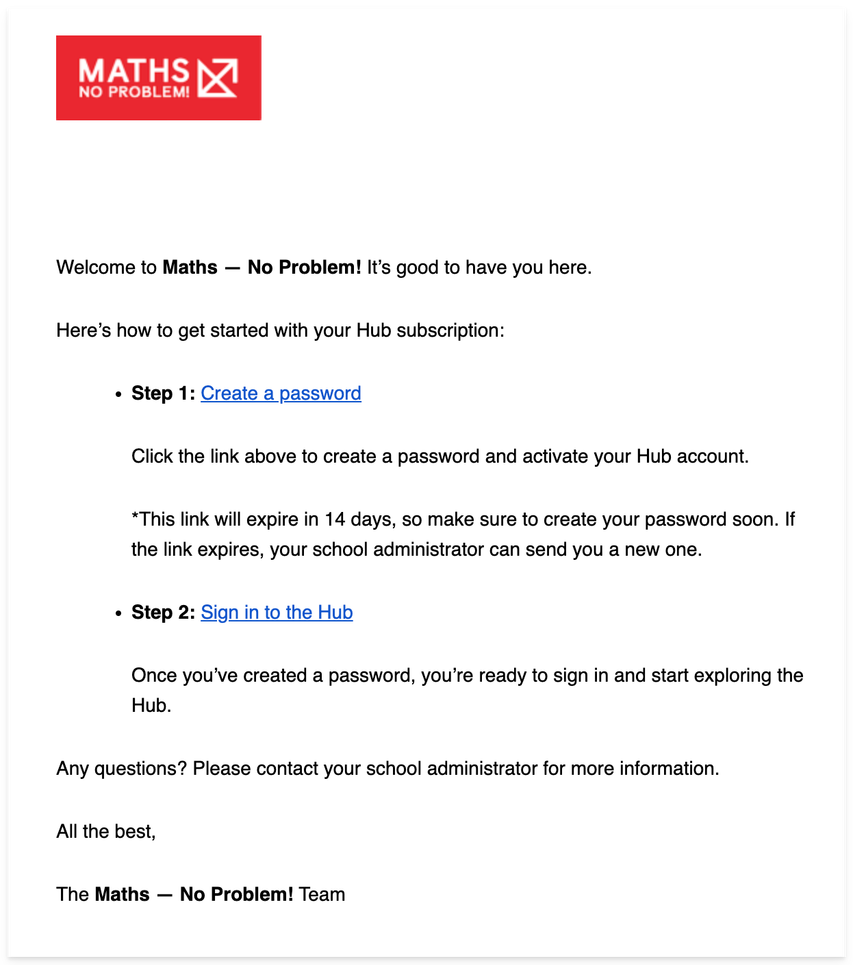
→ Once your subscription start date arrives, you will receive this email and are ready to begin adding teachers to your subscriptions.
Note: Make sure you don't miss this email. Please check your Spam or Junk folders if you don't see it.
→ From the email, click the Create a password link.
→ You will be prompted to create a password. Next, login into the Teacher Hub.
→ Accept the Terms of Service and continue.
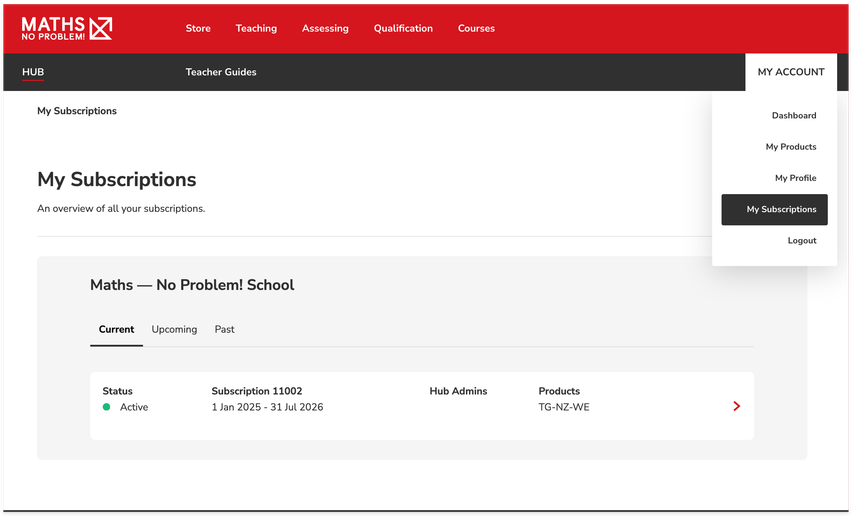
→ Once you are on the the dashboard, go to the My Account dropdown menu on the right hand side of the page and click My Subscriptions. On the My Subscriptions page, click the relevant subscription.
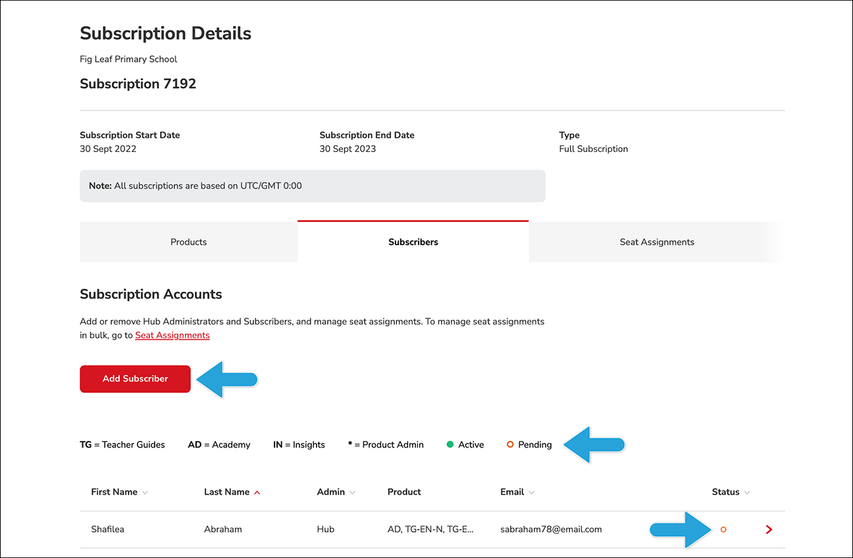
→ On the My Subscriptions page, click the Subscribers tab and then click the Add Subscriber button. The status for any new subscribers invited to your subscription will show as pending until they accept their account invitation email and create a password.
Note: If you are a returning customer, your teachers should be already populated under Subscribers. Please check their contact details are up-to-date and remove any teacher who no longer needs access. Please add any new teachers as subscribers to your account before moving to the next step.
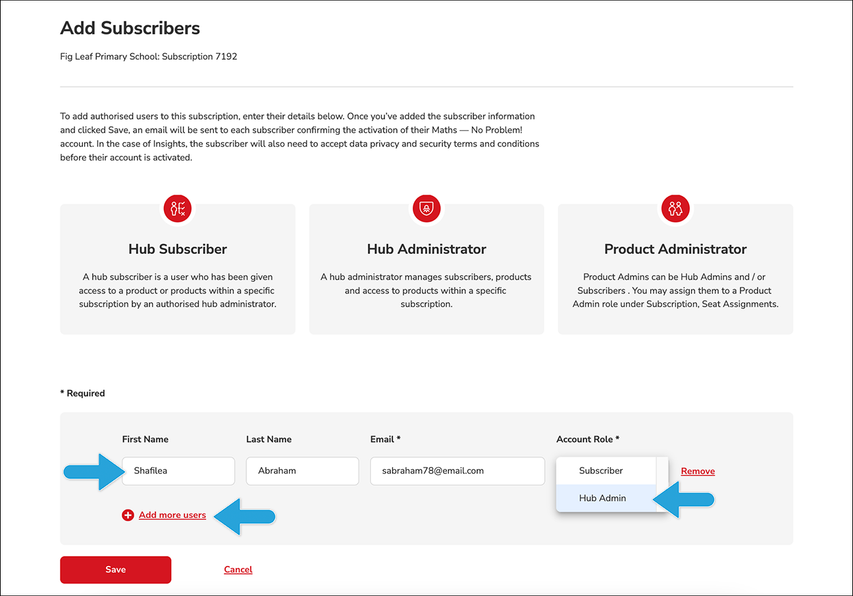
Fill out the fields to add a teacher to the subscription.
Note: If you are batch adding subscribers, this is limited to 10 subscribers per upload. You can continue to add more subscribers by repeating the same process.
→ Enter an email address for the teacher. Instructions and login credentials will be based off this email address.
→ Then, enter the teacher’s first name and surname and select their Account Role from the dropdown menu. You can assign teachers to the role of either Hub Administrator or Subscriber.
→ Click Add more users if you would like to add more than one teacher at a time. If the teacher you are adding is already in our system, they will be automatically added to your subscription without a duplicate account being created.
Note: A Hub Administrator manages subscribers, products and access to products within a specific subscription. A Subscriber is a user who has been given access to a product or products within a specific subscription by an authorised Hub Administrator.
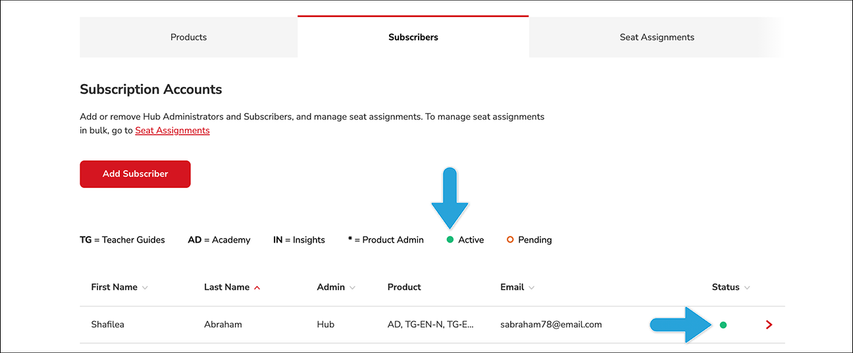
Now it’s up to your subscriber (teacher) to complete the following steps:
→ Once your subscriber receives their email invitation, they should click on the Create Password link, which will direct them to a page on the Hub where they will need to create a unique password for their account.
→ Their account will be activated once they have successfully created a password.
→ On the date your subscription becomes active, a second email will be sent to your subscribers with a link to log in to the Teacher Hub.
Note: If you invite a new subscriber and your subscription is already active, they will receive their Create Password email and their Welcome email at the same time. Your new subscriber must first create their password in order to use the link to enter the Hub in their second email.
Once your subscriber has accepted their account it will appear as Active.
Finished setting up your school on the Teacher Hub? Continue to Step 2 below.
Step 2: Setting up Pomegranate access for you and your teachers
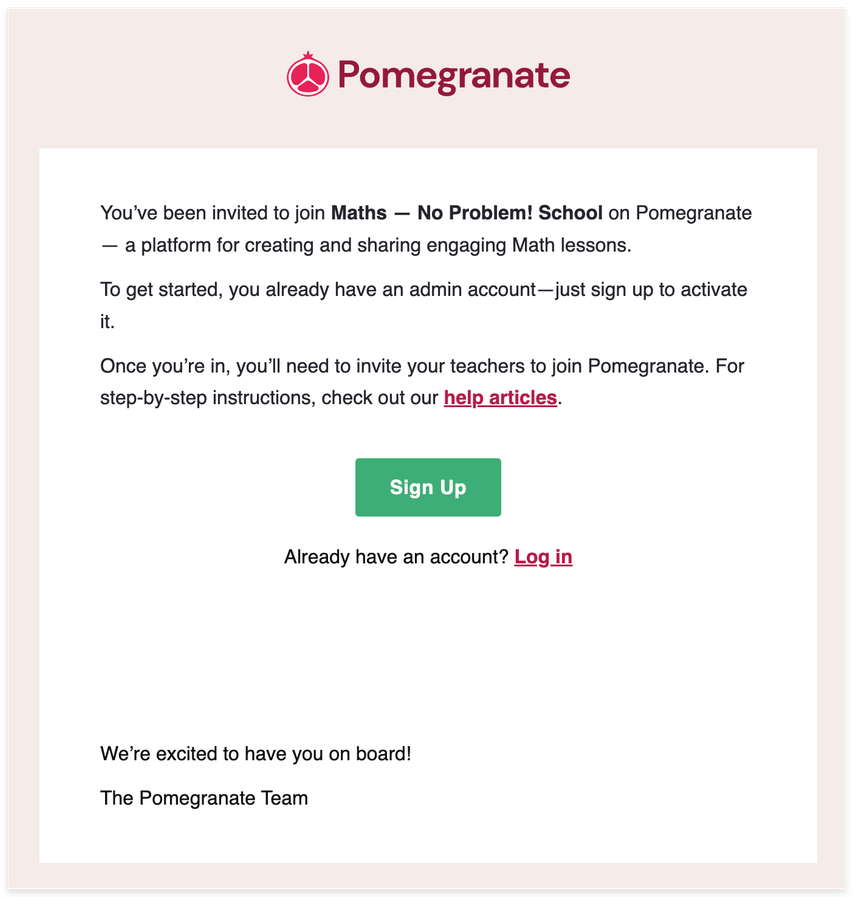
Interactive Presentation is hosted on Pomegranate. Once you’ve received the email below, you are ready to begin creating your Pomegranate account and adding teachers to the account so that they can access the Maths — No Problem! Interactive Presentation tool.
Note: Check your Junk or Spam folders to make sure you don’t miss this email.
Can't find the email? Sign up for a Pomegranate account at the link here.
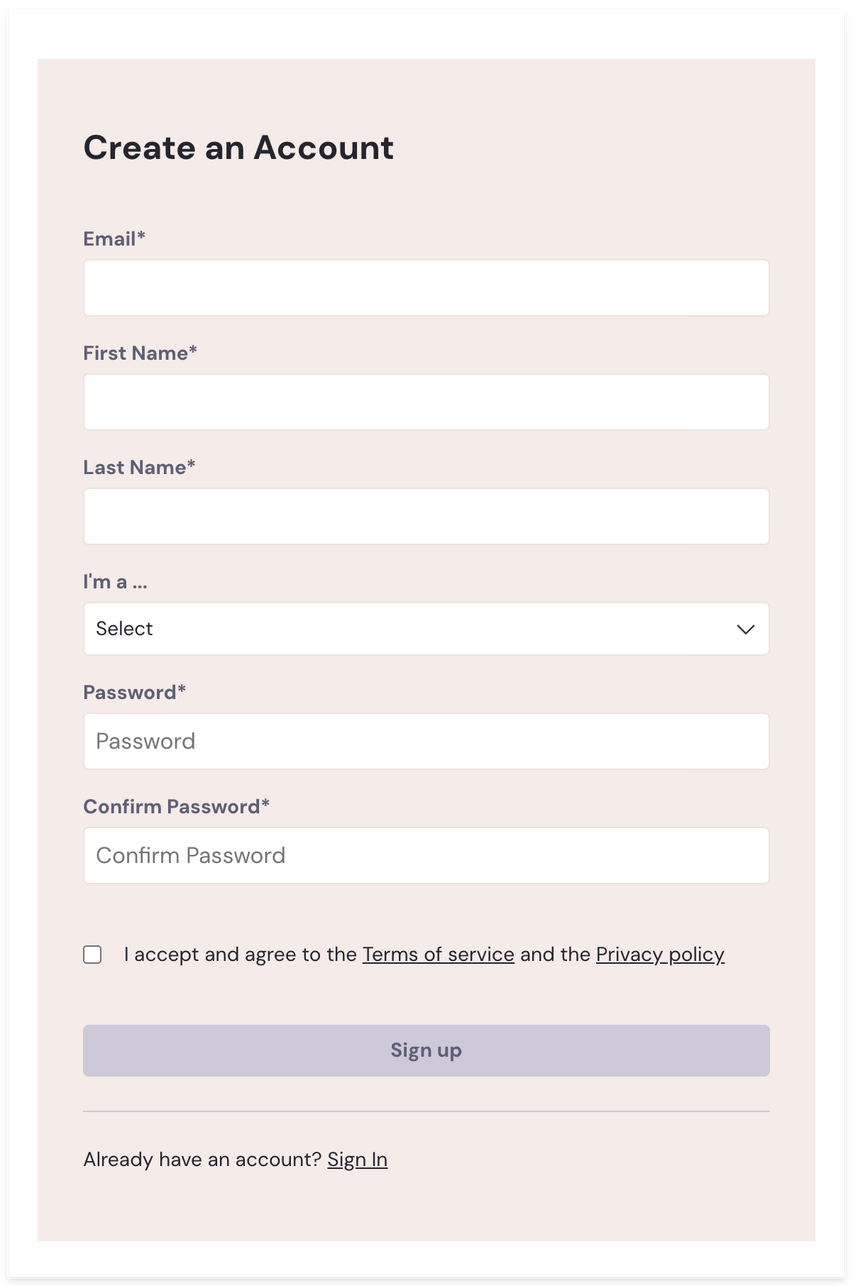
To begin, click the Sign Up button to create your account on Pomegranate and complete the form.
When complete, click the Sign up button to create your school’s account on Pomegranate.
Step 3: Inviting teachers
Now that you’re school account is created in Pomegranate, you will need to invite other teachers so that they can set up their own Pomegranate accounts and access Interactive Presentation.
Follow this guide to set up access to Interactive Presentation on Pomegranate for your teachers: For Admins: Adding teachers to Pomegranate
Already have a Pomegranate account? Continue to Step 4 to find out how to use the Interactive Presentation tool.
Step 4: Using Interactive Presentation
Once you have access to both the Teacher Hub and Pomegranate, you're ready to start using your Interactive Presentation tool.
See this guide on using Interactive Presentation for more information: Using Maths — No Problem! Interactive Presentation
Need help?
Take a look at our Frequently Asked Questions page to find the answer to common queries about getting access and how to use Interactive Presentation on Pomegranate.